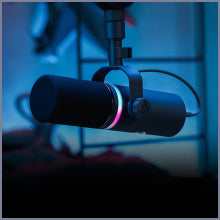Windows
BEACN App should be installed on your primary system. For a 2 PC Setup, see the next section below.
Windows Requirements
BEACN App Windows Download - v1.1.137
BEACN App is required for BEACN Studio, BEACN Mic, BEACN Mix, and BEACN Mix Create to function properly.
- Requires Windows 11
Release Notes
BEACN App v1.1.137 Release Notes
WHAT'S NEW?
BEACN Mixing Suite
- Fixed Personal Mix Device loading incorrect volumes on start up, profile change, and toggling between two Personal Mix Devices
- Fixed "Missing Mixer Device" pop up to prevent multiple blank windows
- Removed "X" from "Missing Mixer Device" popup as an action must be taken in that situation - Hardware devices, including Bluetooth, correctly reconnect after they are disconnected and reconnected
- Disconnected Personal Mix Devices now show in red text
- Fixed an issue where BEACN Mic Input and Personal Mix Device Output would not pass audio until de-selected and re-selected
- Prevent switching Personal Mix Device when a second device is not present
- Fixed an issue where BEACN Studio could recall an incorrect headphone level
Profiles
- Recovers pre-update mic settings in "on device (pre-update)" profile
- Fixes for BEACN Studio profiles
Sleep/Wake
- Fixed frequency graph not showing after wake from sleep
- General performance and stability improvements
BEACN Studio w/ BEACN Mix
- Fixed crash when toggling Personal Listening Device to BEACN Studio headphones
Hardware
- Fixed a bug that prevented BEACN Studio knob from controlling Windows device output volume when BEACN Mixing Suite is disabled
- Fixed an issue with BEACN Mix not connecting to app after updating
- Greatly reduced USB bandwidth usage for BEACN Mix and BEACN Mix Create
- Fixed headphone tab for BEACN Studio not updating following a knob turn
Core
- Fixed crash when opening and closing the application very quickly
- Fixed instances of debug assertion pop ups
For full changelog, visit our release notes article here: https://support.beacn.com/en-US/changelog-281980
Installation Instructions
Steps:
- To install, restart the app and you should be prompted to update.
- IMPORTANT NOTE: We recommend closing programs like Discord or Teams. We've noticed Windows takes longer to enumerate devices when programs like this are open.
- As a general warning, we do not recommend updating right before you stream as you want to make sure you have time to deal with any potential issues that might arise.
Windows - 2nd PC
*This feature is currently available on BEACN Studio only*
BEACN Link App is ONLY required if you are using a 2 PC setup and wantmulti-channel audio over USB.
This app should be installed on the secondary system.
Windows Requirements
BEACN Link App Download - v1.0.4.0
BEACN Link App is only required on the secondary PC to function properly with BEACN Studio.
- Requires Windows 11
Release Notes
BEACN Link App v1.0.4.0 Release Notes
- Initial release of BEACN Link App
Installation Instructions
Steps:
- BEACN Link App is intended to be installed on your secondary PC to facilitate multi-channel audio and data communication between your primary and secondary computers. BEACN App and BEACN Link App should NOT be installed on the same computer as it will cause conflicts.
- IMPORTANT NOTE: We recommend closing programs like Discord or Teams. We've noticed Windows takes longer to enumerate devices when programs like this are open.
- As a general warning, we do not recommend updating right before you stream as you want to make sure you have time to deal with any potential issues that might arise.
Mac
This app currently only offers support for BEACN Mic, BEACN Mix Create, and BEACN Mix.
BEACN Studio support coming in the future.
Mac Requirements
BEACN App Mac Download - v1.0.364.5900
BEACN App is required for BEACN Mic, BEACN Mix, and BEACN Mix Create to function properly.
- Requires macOS 12 or later.
- Compatible with M1, M2, and Intel Macs.
Release Notes
BEACN App version 1.0.364.5900 Release Notes
WHAT'S NEW?
- Fixed serial number handling so past profiles are loaded
- Updated firmware to match Windows BEACN App 1.1.114
- Fixed BEACN Mix not displaying BEACN Mic monitoring
- Fixed BEACN Mix & Mix Create splash screen updating
Installation Instructions
Steps:
- To install, open the pkg file for the app, begin the installer, and then follow the on-screen instructions and prompts.
- As a general warning, we do not recommend updating right before you stream as you want to make sure you have time to deal with any potential issues that might arise.